Info About a Line in Your Plansheet
Click or right-click in the "Component" column of a plansheet to get to this dialog for information on a media line entry.
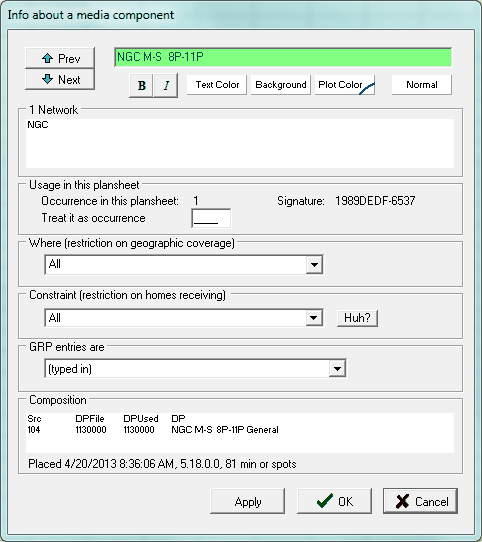
Step through the lines of your plansheet
Choose formatting for a plansheet line. Click "Normal" to get back to the boring ol' default. Click "Plot Color" to change how lines for this entry will be drawn on some of the report graphics.
Tells what networks were used to define this line.
Sometime you may want to have the exact same daypart and network definition appear more than once. Read "Multiple Entries for the Same Daypart" to learn why you might want to do that, and why it requires special consideration.
When weight is placed on this line, is it intended to target everyone in the demo, or just those in a certain geographic area, such as a region, a group of markets or a specific market? See "Where: Restricting a Vehicle to a Specific Area".
Can all homes in the demo potentially see this vehicle? For example, advertising placed on spot cable reaches homes with wired cable. Read "Constraint: Restricting a Vehicle's Delivery".
Usually, GRP values on a line are simply typed in. But you can also have entries for a line computed from other daypart lines.
|






