Optimizing Part of a Plan
For a variety of reasons, you may wish to optimize part of a plan, while leaving the rest of the plan untouched. For example,
| • | Some dayparts or networks have already been committed, and you're adjusting others still to be purchased |
| • | Part of the schedule has already run |
| • | A budget or GRP goal has been set for different parts of the plan, such as general and Spanish-language portions |
Two approaches will help, the "In" checkboxes, and the "Lock" column.
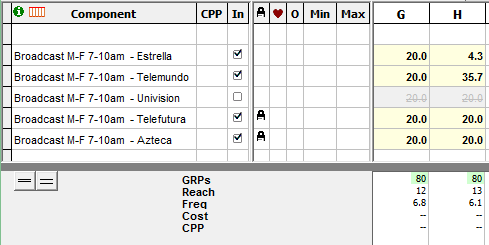
The "In" Checkboxes
Check the "In" boxes to keep elements in the plan, or uncheck the boxes to remove them. When you run the optimization, only the active "In" elements will be affected. You can also read more about "In": Removing Dayparts from Calculations.
The "Lock" Column
Clicking on the "Lock" column for an entry also keeps entries from changing in an optimization. The big difference is this: The "locked" entries are not changed, but they are factored into the optimizer's work. That is, the way elements are revised takes into account the effect of the locked entries. In the illustration above, Telefutura and Azteca are shown as locked. That means that in an optimization, they are kept at the same values, but the placements for the other networks will consider the audience to Telefutura and Azteca, and it may make a difference in which balance the optimizer find useful. See more about the lock column in the topic, Optimization Rules.
Keeping It All In One Column
If you're tweaking parts of the plan at a time, and you want to use Optimize, you may find it convenient to "optimize in place", that is, just change the actual entries rather than creating a new plan column.
