Optimization Rules
The Optimize command tries to find the best possible combination of the plan elements.
Sometimes, this may lead to plans that have unusual elements, such as a mere five points. Other times, the "optimum" plan may theoretically produce great results, but is impractical or unwieldy. To avoid such situations, and to constrain the kinds of plans that Optimize will generate, you can use Rules. Rules specify limits on the GRPs that are present in each plan element.
Entering Rules
To start, click the "Opt Rules" button in the Table View:
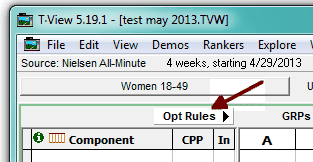
A rules panel then appears:
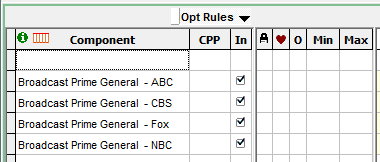
Minimum or Maximum GRPs for a Daypart
If you enter a value as just a number into the "Min" or "Max" column, it is treated as a strict GRP limit.
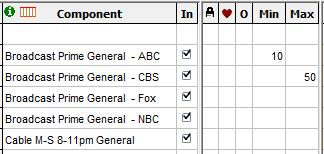
Max (Maximum GRPs): Use this to specify the maximum number of GRPs allowed in this component. The optimization will avoid creating plans with more than this number of GRPs. If you do not wish to set a maximum, just leave this box blank.
Min (Minimum GRPs): Use this to specify the minimum number of GRPs allowed in this component. The optimization will avoid creating plans with less than this number of GRPs. If you do not wish to set a minimum, just leave this box blank.
Or Zero: Check the ![]() box if zero GRPs is an acceptable option. For example, you might want the rule to be, "You don't have to use this daypart, but if you do, use at least 50 GRPs". To do that, enter 50 as the minimum GRPs, and check the "or zero" box.
box if zero GRPs is an acceptable option. For example, you might want the rule to be, "You don't have to use this daypart, but if you do, use at least 50 GRPs". To do that, enter 50 as the minimum GRPs, and check the "or zero" box.
Minimum or Maximum Percent of Plan GRPs in a Daypart
You can also enter a value followed by a percent sign. For example, enter 25% as a "Min" in order to set a rule that a vehicle's GRPs should not fall under 25 percent of the plan total GRPs.
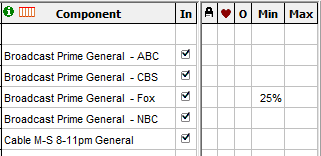
Minimums and Maximums Are Defined for a Demo
When you set a minimum or maximum GRP or percent, that is defined for the current demo. For example, you might say that you want some line to have no more than 20 GRPs for Women 18-49. But for Women 35+, say, that could translate to 27 GRPs and that would be perfectly OK. When you switch to another demo, your rule is marked with an asterisk:
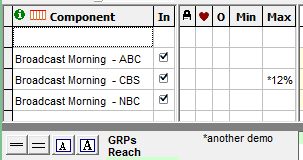
"TView Didn't Observe my Minimums and Maximums"
A media planner sets some minimums and maximums in TView to be observed in optimization. But after running that optimization, it's discovered that the produced plan doesn't respect one or more of those rules. What happened?
The most likely reason is that the search for a better plan never found a plan that met all of the rules in the first place. (If you like our "media mesa" metaphor, you can think of this situation as being "lost in the wilderness".) Imagine a landscape, and you want to find the highest point within an area that is bounded by fences. Now, set an explorer somewhere way outside those fences. No matter which way our explorer turns or steps, he discovers, "Nope, that way is no good, it's still outside the fence." He eventually settles on someplace that looks higher, but he never did find his way inside the fenced goal.
To solve our explorer's problem (and TView's), start with a plan that meets all of your rules. For example, if you want no more than 150 points in prime time, make sure that your original plan meets that requirement. Then run the optimization.
And don't overspecify your mins and maxes. TView will produce better and faster results if these rules are kept to a minimum. The best approach is to run an optimization, and follow that by setting a min or max just for those elements that need to be constrained.
Lock ![]()
Check the ![]() box if the component or daypart should be excluded from subsequent optimizations. If so, then any GRP entries will be left unchanged, and optimization will only involve unlocked components. For example, you may be happy with placing exactly 150 points in daytime, or maybe that part of the buy has already been completed, but then you want to optimize the allocation of any remaining budget among three other components.
box if the component or daypart should be excluded from subsequent optimizations. If so, then any GRP entries will be left unchanged, and optimization will only involve unlocked components. For example, you may be happy with placing exactly 150 points in daytime, or maybe that part of the buy has already been completed, but then you want to optimize the allocation of any remaining budget among three other components.
To do this, just click in the lock column.
Faves ![]()
Here is where you get to flag your personal preferences. When you run an optimization, the system will attempt to respect your preferences as optimization proceeds. If two plans are nearly equivalent in reach, but one plan comes closer to respecting your preferences, that's the direction the optimizer will prefer. This is true even if the "preferred" plan produces fractionally smaller reach.
Some applications for faves include:
| • | Preferences for certain cable networks |
| • | Preferences for one daypart over another |
| • | Recognition of unquantifiable benefits of one vehicle over another |
| • | Programming preferences or concerns about content |
| • | Desire to use vehicles that may be more alluring to brokers, bottlers, franchisees, etc. |
Faves are specified with this popup menu:
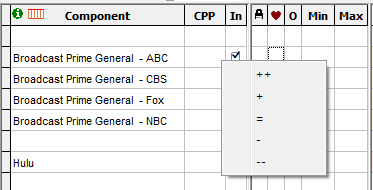
"++" means that you strongly prefer the line item marked, and "+" notes a preference, but not quite as strongly. Use "--" to mark items that you would like to use less of, and "-" for items that are somewhat less desirable. Use "=" if no special fave setting is to be used.
After an optimization, another way to explore your personal preferences is with the Switchpitch tool. Switchpitch gives you a chance to explore alternatives, perhaps finding plans that are just about as good, but which better suit your tastes.
Observing Rules
In the grid display, any entry that directly violates a rule will be shown in red, while all other entries continue to be shown in black:
The Optimize dialog has a checkbox by which you can conveniently choose whether the Rules should be applied for a particular analysis.
Note that in some cases the entered Rules may define an impossible situation. For example, perhaps it isn't possible to observe the entered minimum GRP levels for a series of dayparts if the cost of such GRPs exceeds the entered budget. TView displays a message if a planner tries to optimize when no plan is possible given the rules and constraints that have been specified.
