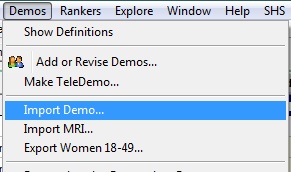Importing a Demo
Several 3rd party data sources can provide you with data files that report, assign or ascribe their data to respondents in your television data. (Learn more about respondent-level data in the topic How TView Works.)
These sources include:
| o | Nielsen Catalina Solutions |
| o | Nielsen Buyer Insights |
| o | Nielsen Spectra |
| o | Mendelsohn Affluent Survey |
(You can also create demos using MRI fusion data. That is discussed separately in Importing from MRI.)
You can use such juicy data within TView by importing it as new demos.
Start an import in any of these three ways:
|
||
|
||
|
||
|
||
|
||
|
Either way, this dialog then appears:
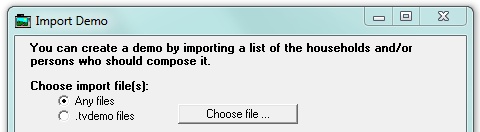
Click "Any files" to import from the kind of files usually supplied by 3rd party suppliers such as Nielsen Spectra, Nielsen Catalina Solutions, Nielsen Buyer Insights, Mendelsohn Affluent, and others, for use with Nielsen respondent data.
Click ".tvdemo files" to import a list of respondents previously exported from TView. See the topic Exporting a Demo for more information.
TView also shows you a sample of what the data looks like, and gives you choices for how it should be handled:
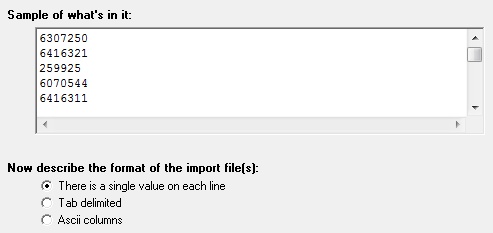
These files are usually are provided by their suppliers in a not-very-helpful plain text format. So, TView needs to have you tell more about just what's in these files are how they are displayed. First, we need to give an overall idea of what the lines on the file mean, with this choice:
| o | There is a single value on each line: there is just one item on each line, a single value. |
| o | Tab delimited: there are multiple values on each line, and they are separated by tab characters. |
| o | ASCII columns: there is a bunch of stuff on each line, without tabs or commas, and they do not appear to be separated by anything at all except perhaps spaces. Getting what we want is a matter of telling TView about specific columns. |
Single Value or Tab-Delimited Files
Skip Some Lines?
For the single value or tab-limited choices, TView asks if there are lines at the start that need to be skipped entirely. That's needed if the file starts out with descriptive titles or other material.
![]()
What Is This Stuff?
Click the down arrow, and choose the description for what's in the file. For example, if each line consists of a household ID number and then a person ID number, choose "Household number; Person number".
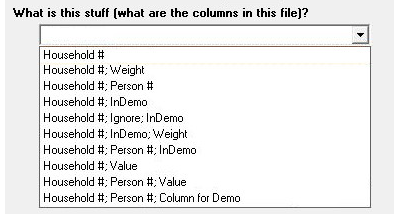
If the line contains additional things which you don't care about, TView just ignores them.
"InDemo" is a flag that indicates whether the identified respondent should be tabbed as being in the demo or not. To be in the demo, this field can be 't', 'T', 'y', 'Y', or '1'. Anything else marks the respondent as not being in the demo.
"Value" says that a column contains a numeric value. If you choose one of the items with "Value", you'll then be given a choice for what numeric values qualify a respondent to be in your new demo. For example, you might say that a respondent should be in the demo if this value is exactly 2, or 3 or less, or 5 or more.
![]()
"Column for Demo" lets you specify a specific column containing a flag for whether the respondent is in the demo. For example, you might specify that the flag is in column 7. Like the "InDemo" item, a respondent is in the demo if the specified field is 't', 'T', 'y', 'Y', or '1'.
![]()
If you choose a description which does not explicitly identify who's in the demo ("InDemo", "Value" or "Column for Demo") then it's assumed that everyone listed in the file is in the new demo, and anyone not listed is not.
Files with ASCII Columns
For import files containing ASCII columns, we need to tell TView what we want.
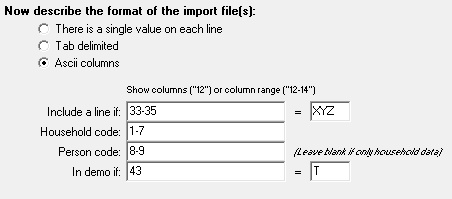
The wide boxes at the bottom are where we say what columns have certain elements. This might be a single column (e.g., "43") or it could be a column range ("33-35").
| • | Include a line if: Do we want all lines, or just certain lines? If all lines, leave this blank. In the example above, TView will only look at lines in which the characters in positions 33 through 35 match "XYZ". |
| • | Household code: Where is the household ID to be found? In the example, it's in character positions 1 through 7. |
| • | Person code: Where is the person ID to be found? In the example, it's in character positions 8 through 9. Leave this blank if the file has only household data. |
| • | In demo if: How do we know if a line identifies a respondent as being in the demo or not? In the example, TView will accept the respondent as being in the new demo if the character at position 43 is "T". If you want to assume that everyone in the file is to be in the new demo, leave these blank. |
Create the New Demo
Give a short but descriptive name to the new demo you are defining. This will be the name of the new demo that you see in TView.
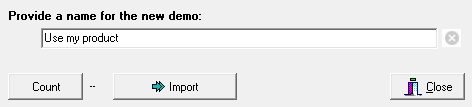
Optionally, you may wish to click ![]() to learn how many respondents match the criteria which you have set up.
to learn how many respondents match the criteria which you have set up.
Finally, click ![]() to create the new demo item in TView.
to create the new demo item in TView.
If you wish, you can continue to import additional demos from the same file. When you are finished, click "Close".
Result of Demo Import
See the topic, Import Results, to see how TView displays the results of doing the demo import.