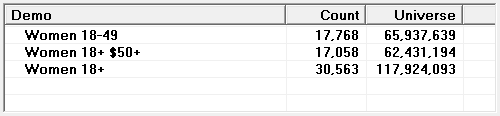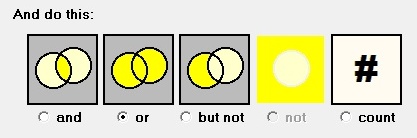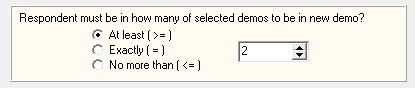Logic: Demos, ANDs and ORs
In TView, you can combine demos using logical combinations, such as and's, or's and not's.
There are two approaches:
| ➢ | an on-the-fly method while you are first creating a demo, and |
| ➢ | a more full-bodied approach! |
And (Must Also Be)
![]()
Perhaps you have imported an MRI, Nielsen Spectra, Nielsen Catalina, Nielsen Buyer Insights, Mendelsohn, or other definition of a target. Typically, such external sources are defined for persons 18+.
Suppose you have already imported an MRI demo for people who buy peanut butter. Then suppose you want to create more conventional demos within this broad product group, or example, Women 25 to 54 who buy peanut butter.
In the usual demo dialog, make your usual selections for gender and age. Then, in this "And (must also be)" panel, click "Change".
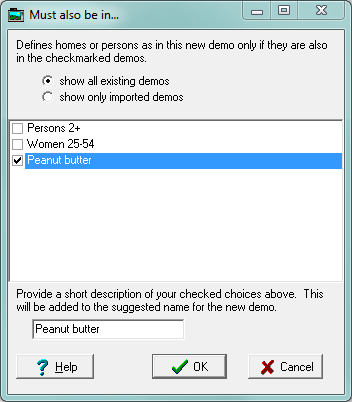
Check the demo that your new demo must be built within, and give it a nice name. Click OK. You can then continue with your usual demo definition, a count and adding it to the list of demos.
Demo Logic
You can create many other combinations of demo characteristics using the "Logic" capability of the demo dialog.
As an example, consider a plansheet that has three demos defined (as shown here on the demo dialog):
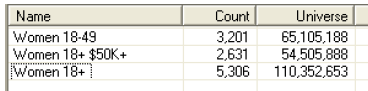
Notice that we have a demo for women of an age subgroup, "Women 18-49." We also have a group of all women with an income qualifier, "Women 18+ $50K+." Now suppose that we think that either of these groups is a good target for our product. That is, a younger woman is a prospect, but so is an older woman with higher income. We want to define another demographic that consists of anyone who is in either of these other demos.
Start by clicking the "Logic" button on the bottom of the demo dialog:
![]()
This brings up this dialog:
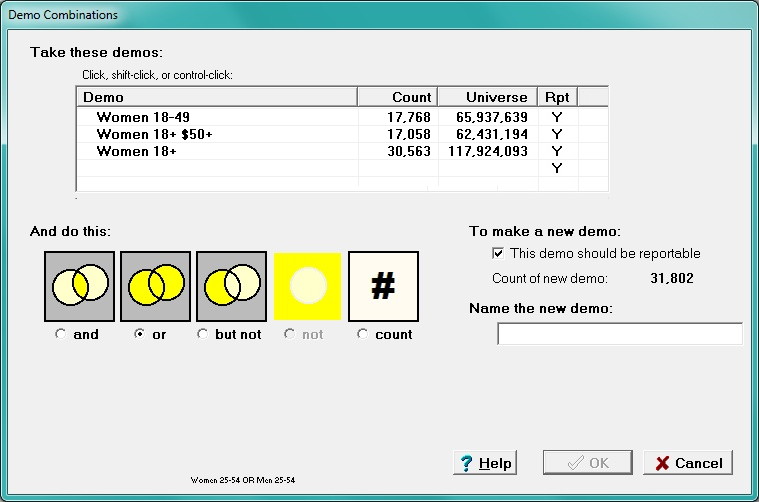
In this list, select both demos that are involved in this combination. You can do that by clicking on one, and then control-clicking on the other.
|
|
Next, select the logical pattern you want. The colored Venn diagrams give some clues about the effects. In this example, we want "or" so click that item. TView immediately shows you the count of people in the combination.
If you choose "but not", a "swap" button lets you tell whether you mean that respondents must be in the first demo but not the second, or vice versa.
If you choose "Count", these controls let you set tests for exactly who should be included.
|
|
If this is mysterious to you, leave it checked.
In special cases, we do not want the new demo to be reported anywhere in any of our reports. Two possible situations where this arises are:
|
|
Finally, give the new demo a helpful name that connotes just what it is that you have now constructed. |
When you click OK, your new demo is constructed.
This new demo can be used anywhere that a "conventional" demo can be used. You can even use this new demo as part of additional "logic" constructions.