Choosing Networks (Sources)
Choosing Networks
In addition to choosing dayparts and other components, you can also note that you want specific networks and sources. As a default, after you choose a new daypart from the popup menus, TView will show you a dialog listing all of the networks that have programming in that daypart. Check all of the sources you want included in your entry.
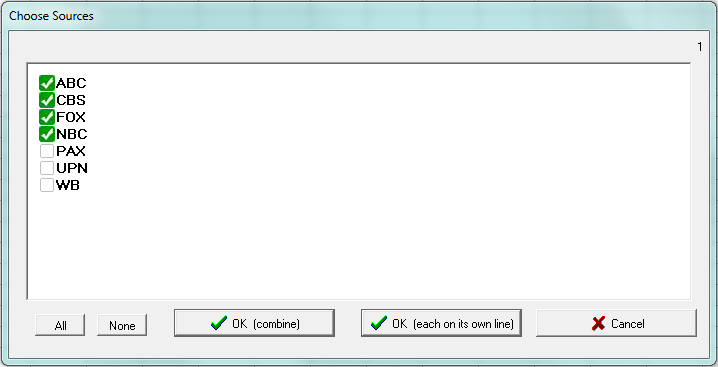
(If for some reason you do not want to see this dialog every time you add a vehicle, you can turn this off: Go to the "Settings" tab and click on the button, "Show network choices if CNTL is held." That way, you only see the network dialog if you hold down the Control key when making a daypart choice.)
Networks Individually, or Combine Them?
You can create a single line on the plansheet that incorporates your chosen networks, or you can (in a single step) create a series of lines on the plansheet with one line for each chosen network. Make the choice by clicking one of these two buttons::
![]()
What Networks Did I Use?
After you place a daypart on a plansheet, the simplest way to see what networks it uses is to just point your mouse pointer over the daypart name. A yellow "tip" box appears showing you the networks used:
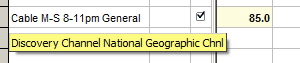
Two more ways to see the networks in a daypart are:
| • | Click on the "Network Names" box in the dialog that lets you choose columns to be seen on the plansheet. For more, read What To Show on Plansheet. |
| • | Right-click on the daypart name, and from the popup menu, choose "Get Info". |
