Revise Plan Total
After a plan has been entered, you can revise the whole plan to a new total GRP figure or a new total budget.
Simply click on the total GRPs or the total cost in the light green areas at the bottom of a plan column in the Table tab:
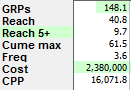
(Or, use the "Revise Plan Total" command on the Edit menu, or on the popup menu when you right-click on a plan column header.)
Direct Entry of Desired Total GRPs or Cost
In the dialog, directly type in either the total GRPs or the total cost:
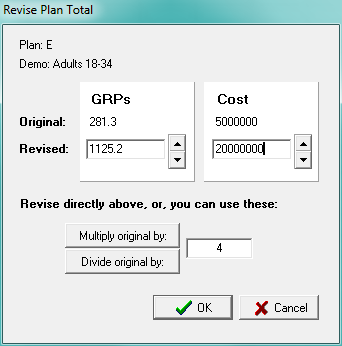
When you click OK, TView will revise all entries in the plan to meet the new required total. To do this, every element of the plan is changed proportionately.
Here's an example: In the first plan column, our plan totaled out to a cost of $2,380,000. We first duplicated the plan to a new plan column so we could see the before and after the change. Then we clicked on the green area showing the $2,380,000 in the second plan column, which gave us the dialog shown above. We changed the total plan cost to $3 million, and here's the result:
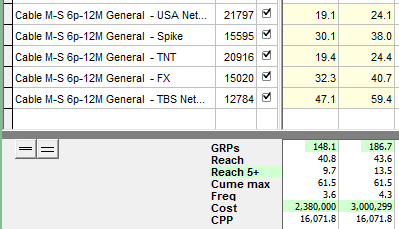
The Revise Plan Total capability is also handy when we want to enter a plan as percentages, meeting a total budget.
Scaling a Plan by a Factor
As an alternative, you can scale a plan larger or smaller with a factor. For example, you can double the size of a plan by multiplying it by 2, or scale down a 13 week plan to 4 weeks by multiplying it by a factor of 0.31 (4/13).
TView also has a separate Scale Plan command, which has the additional ability to create a new plan scaled from an original plan, and to keep the relationship so that a change in the original plan automatically revises the plan that depends upon it.
