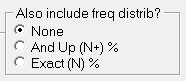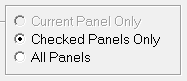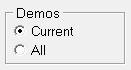Export
Also see:
| • | Copy Results command -- for a quick copy of the main results of your plans |
Export
The most direct way to save TView results to a file is with the "Export" command on the File menu. TView presents a dialog that lets you decide what and how much should be included in the exported file:

|
Also include the frequency distribution?
When you're exporting the "Table" tab, use this to have the frequency distribution included as well.
|
|
|
Include "Details" tab
Check this to include information on TView's "Details" tab in the exported file.
|
|
What reports on the Details tab?
Do you want only the reports panels that are checked on the Details tab, or do want all of 'em?
|
|
Just the current plan, or all active plans?
If you ask for the info on the Details tab to be included, you can decide if you want this information for only the current plan, or all active plans. You can also decide if results will be taken from all of the panels on the Detail tab, or only those that are "checked" for printing. |
|
See the results immediately?
After you click OK, TView then presents a standard save dialog, and saves the requested information to a text file (in "csv" format). From there, you can bring this information to Excel, Word, or other programs.
|