Define Online Vehicles
In a typical month, Nielsen reports on some 80,000 web entities that have reported usage. (Sites with no usage and porn sites are excluded.) To narrow this down to a manageable number, use the "Define Online Vehicles..." command.
TView then shows you this dialog, listing all of the web entities and sites that have had reported usage:

Rummaging Through the List of Web Vehicles
Since there are many, many (many!) websites listed, several devices are provided to help you find what you're looking for.
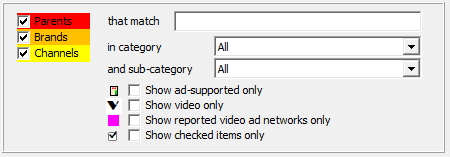
Use the "Parents", "Brands" and "Channels" checkboxes to limit the list to only the selected levels.
To search the web entities by name, just type in part of the name in the "match" box:
![]()
As you type, only the matching web entities are shown.
Use the category and sub-category popups to see only websites in a specified subject area:
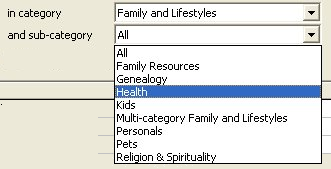
Some websites accept advertising, some do not. To restrict the list to only those that accept advertising (as reported by Nielsen), check this box:
![]()
If you're planning a streaming video campaign, you'll want to checkmark this:
![]()
To quickly find the video ad networks (VANs) which are reported by Nielsen, check this:
![]()
Finding a Parent from One of Its Brands or Sites
Sometimes you'll want to see all of the brands and channels for a company, but they don't all have a common part to their names to let you match them. Here's how you can see all of the entries for a single parent:
First, find the parent, or just one of its brands or channels. For example, search for "Microsoft" or "MSN".
Then, click on that item so that it is selected.
Finally, check this box at the very top:
![]()
When you do that, all of the entries for a single parent are listed (and the other selection widgets are greyed-out).
Here's an example: Suppose you do a search for "Buick". The system shows the few entities that have names including the letters "buick", and one of them looks like the one for the make of car. If I click that entry, then the radio button changes to "Show all for General Motors" and blinks a few times to alert you that it has changed. You can then click on that radio button to see everything for General Motors.
Info about Sites
The columns in the list tell about the sites, and let us say whether we might use them.

The first column is a color code identifying the nature of each entry:
![]()
Sites with very little reported usage are marked in the "<" column.
In the "Ad" column, ![]() marks sites that carry advertising.
marks sites that carry advertising.
Websites can carry display elements when surfing, or streaming video. The "Kind" tells us what kind of usage has been reported for an item. Sites with display usage are marked with ![]() and sites with streaming video are marked
and sites with streaming video are marked ![]() . Sites with both display and video usage show
. Sites with both display and video usage show ![]() .
.
Nielsen does special processing for a select number of Video Ad Networks (VANs). For these VANs the usage reported is to streaming video provided through that network, but which may actually appear on another website. VANs are identified with a special fuchsia border around the "Kind" symbol, like this: ![]() .
.
Defining the Online Vehicles You Want
Once you've found an online entity of interest, you use the three checkmark columns. If you are planning a campaign with display advertising, you want to study the display usage of a vehicle, so click the box under "Displ". For a streaming video campaign, click under "Video".
Reviewing What You Have Selected
The quickest way to get down to only those sites that you (or someone else in your office) have previously identified as being of interest, check this:
![]()
Star Your Favorites So You Can Find Them Again
To make it easier to find your most-used, most-common or favorite websites in future months of data, you can mark your personal favorites with a star. Just click in the column headed with the star. You can also check the box "Show starred only" to show only your chosen sites. This is a personal choice for each user and his/her computer.
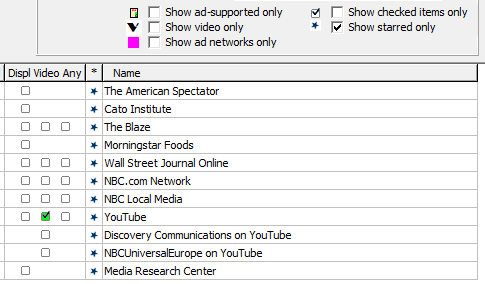
Collecting the Data and Preparing Web Vehicles
You're now ready to have TView collect all of the needed respondent data for those sites.
Click the "OK" button. TView tells you how much it work it plans to do and asks you to confirm:
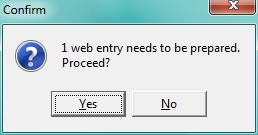
TView then tabulates all of the usage information for all the websites you checked.
Does All Of This Have To Be Done Every Time?
No!
Once you define the web vehicles of interest for a month they are saved and are available for any user for any other work or plansheets created for that month.
