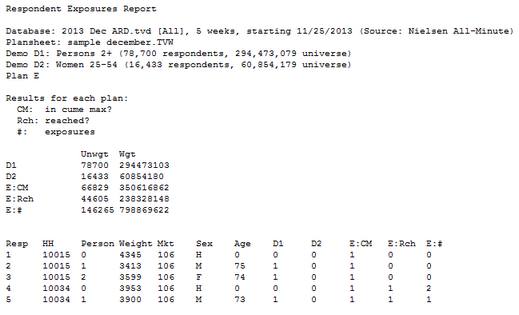Person-by-Person Details
TView is a personal probability respondent-level system. If those terms are puzzling, read: How TView Works.
Everything TView does replies completely on understanding what happens with those individual people in the audience survey panel. And those are real, live humans. In a respondent-level system like TView, a juicy, useful way of thinking about a demographic is that it isn't merely a description, but an actual list of homes or people. For some examples of what we mean when we say that a demo is a list, read What Is a Demo?.
For specialized research or further analysis, TView provides you with access to that respondent-level detail in several ways.
Caution: These are advanced capabilities, and should be used with care and an understanding of what's going on and of the issues involved. |
.tvdemo Files
A list of the persons in a demo can be exported to a file with the extension ".tvdemo", and imported later. Some possible applications include:
You've identified some group of interest, and wish to find the same people in a different plansheet
You want to share the list with someone else in your brand team
You've done a complex import of a demo definition from MRI, and now want to keep it around for further use
Important note! A list of respondents is only valid for the date span of the data used in the plansheet. It's a list of people who were in the survey panel during those dates. So, you should not export a list based on January and try to import it into a plansheet based on July, for example. The date span should match. |
Export Demo List to a .tvdemo File
Use "Export [demo name]..." on the Demos menu. TView asks if the exported list should include all respondents, or only those in the current demo:
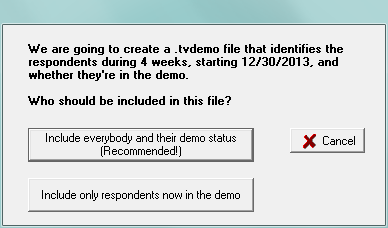
Give the new file a name, and TView confirms the export:
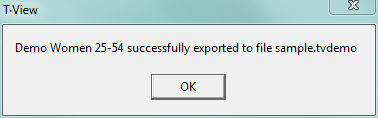
This creates a file with the extension ".tvdemo", but its contents are a plain text file, and you can open it in Notepad or another editor if you wish. (We give it its own special extension to make it simpler to re-import such files back into TView.)
The .tvdemo file lists the respondents, their code numbers in the data supplier's source data, and whether they are in the demo (InDemo=1) or not (InDemo=0):
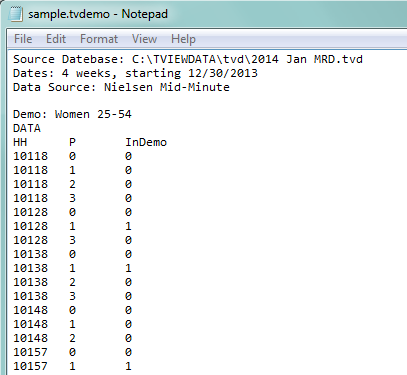
Import Demo List from a .tvdemo File
To import a saved .tvdemo file, choose "Import Demo" on the Demos menu.
In the dialog that follows, click the button ".tvdemo files". Then "Choose file...":
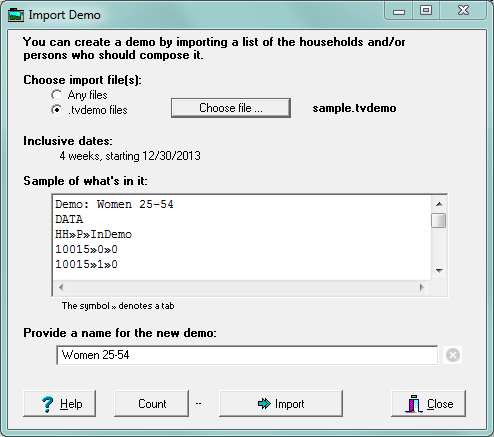
Click "Import" and the list is imported as a new demo into your plansheet.
Respondent-by-Respondent Exposures
OK, your plan delivers an audience. But to whom, exactly? You can create a report that identifies specific respondents who TView predicts will be exposed.
There are two ways to get this report:
| • | Select a plan by clicking on the plan column header, and choose "Respondent-by-Respondent Exposures" on the Demos menu. |
| • | Right-click on a plan header, and choose "Results by Respondent" from the popup menu. |
TView presents this dialog for you to specify which persons should be in the report, and what information you want for each of them:
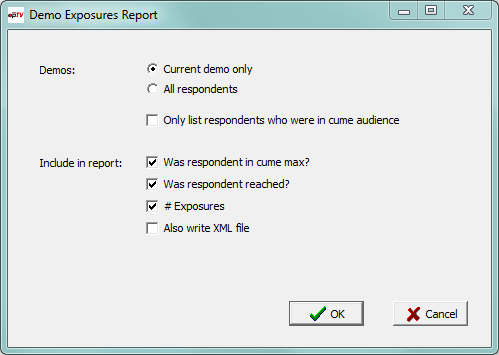
Reports can be saved as either plain text or Excel files:
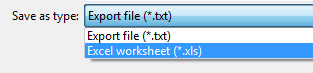
For each person, the report identifies their survey ID codes, sex and age, and which demo they are a member of. For the selected plan, it also shows whether each person was in the potential cume audience for the plan (meaning that they at some point watched something or another on at least one of the elements of the plan), whether or not they were in fact reached, and the number of times they were reached: