Define by Specific Programs
This qualifier lets you define a daypart to include (or exclude) only specific programs from a list. The match is done on the basis of internal program code numbers defined by the data supplier (such as Nielsen).
This definition dialog is divided into two parts. On the left, we will retrieve a list of programs. On the right, we choose which of these programs will define our daypart:
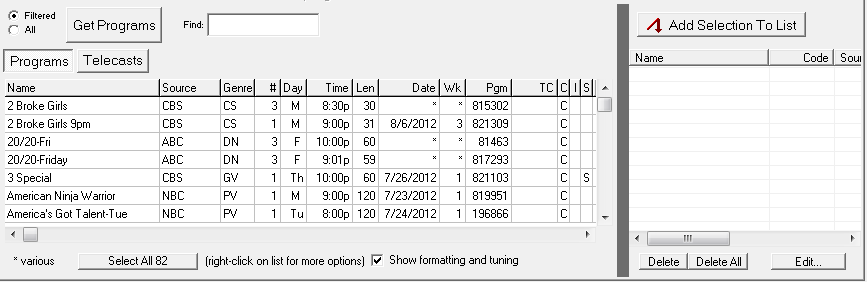
Get Programs
On the left we will generate a list of all programs that aired in the specified weeks. Click on the "Get Programs" button to produce this list, pulling the information from the TVD database.
With the "Programs" button down, you'll see a list of all program titles reported by the ratings service and meeting your definitions. Click on "Telecasts" to go a level deeper and see individual telecasts.
Note that sometimes what we think of as a single program in fact may be listed multiple times, with different code numbers. Nielsen will do this if the program is scheduled irregularly, if it varies in its length, if it is delayed on one or more days, or for other reasons.
Here's what's in these columns:
Name |
This is the name of the program, as carried by Nielsen (or other ratings supplier) |
Source |
The network or source of the program. Syndicated programs are shown with identifiers for specific syndicators |
Genre |
The program type, corresponding to the list under the "Genre" tab |
# |
Number of individual telecasts for this program |
Day, Time and Date |
If telecasts of a program air on varying days or dates or at varying times, then "*" is shown in the corresponding column. NOTE: Syndicated programs do not have days or times, since they air differently in each market. |
Len |
The program length in minutes |
Wk |
Within your chosen span of weeks, the week this program aired (or "*" if multiple weeks) |
Pgm |
This is a numeric identifier assigned to the program by the ratings supplier. When you identify programs of interest to you, TView will search for these programs based on this code, not their names. |
TC |
This is a numeric identifier assigned to a specific telecast by the ratings supplier. If a program has multiple telecasts, no code is shown. |
C |
Used with All-Minute data only: Flags programs that have commercial data available. It's shown as "C" if all telecasts have commercial data, "c" if only one or some do, and blank if no telecasts have commercial information. |
I |
Based on the program's name, it looks like it's an infomercial. |
S |
Specials |
B |
Breakouts (shown only in telecast listing) |
P |
Premiere (shown only in telecast listing) |
O |
Ordered sustainers (shown only in telecast listing) |
Note |
Special notes, especially for syndicated programs |
Sort
Click on any column heading to sort the list.
Finding Programs
You can find programs of interest in one of three ways.
1. Click on any column heading to sort the list accordingly. Then you can simply scroll through the list, especially when looking for an initial letter.
2. You can enter a search term in the box, and click "Find Next". The list will jump to the next occurrence of that search term.
3. Enter a search term, and click "Find All". All programs that match the search term will be selected.
Filtered or All
Next to the "Preview" button is a choice between "Filtered" or "All". This lets you decide which programs to list: 1) only those programs that match both the match terms and all requirements of the preceding tabs, or 2) all programs that match the terms, regardless of settings on previous tabs.
How to Say, "THIS Is What I Want"
We define a dayparts by programs by choosing from this list, adding programs to the list on the right side.
First, select any of the programs, using clicks and shift-clicks or the Find buttons. Then, click the "Add Selection To List" button.
You can repeat as needed, until all your desired programs are added to the list:
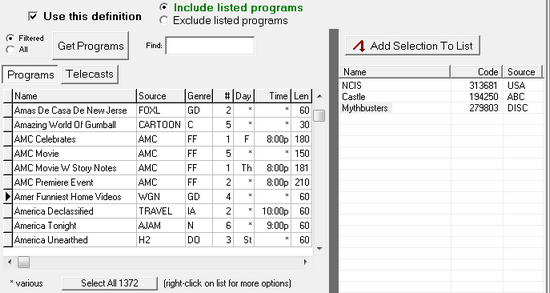
So, what is actually happening here? When you add a program to this list, you are telling TView to match specific program code numbers. This is a safe and sure method of matching programs.
However, if you plan to use a script for successive periods of weeks in the future, you may wish instead to match by name using the Pgm Name tab instead to avoid problems with code number changes.
If a program is not listed by Nielsen for the weeks you have specified, but you still want to have that program included in your script, you can enter it manually. Click the "Add" button that is just below the right-hand list, and complete the dialog that follows. You will need to specify the program name, and also the code number for that program as assigned by the ratings service.
Everything BUT These
Perhaps your client has a list of programs they never want to appear on.
Note that there is a pair of radio buttons so that you can say whether this list of programs is all that should be included in the daypart, or if these programs are to be excluded. The latter choice is handy if you are creating a daypart definition observing a client's list of program restrictions.
![]()
Delete Programs From the Selection List
You can remove one, some or all programs from the selection list with the Delete and Delete All buttons.
Adding Code Numbers
If you know a Nielsen program code number, you can enter it manually to add it to the list.
Note about ITN Dayparts
Included in Nielsen's syndicated programs are a number of entries for ITN Networks, such as "ITN Early Morning A", "ITN Early Morning B" and so on. ITN sells opportunities on local television affiliates and packages it as an unwired national buy. Nielsen evaluates ITN's schedules for groupings that are roughly daypart-oriented. But as an artifact of Nielsen's calculation systems, a whole such "daypart" could not be evaluated as a single unit. Instead, the daypart is broken into arbitrary subgroups, labeled A, B, C and so on. The message from all this is that if you are interested in an ITN grouping, pick all of the lettered subgroups to define your daypart line, and that will put the pieces back together again.
Optimize a Plan of Specific Programs?
It may sound useful to optimize a plan finding a mix of specific programs that produces the best reach. The reality is that there are serious conceptual problems with defining such a thing, not to mention making use of any possible results. We've provided more about this in the section here on plan optimization, in the topic Finding the Best Mix of Programs.
