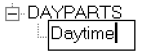Creating Daypart Lines
Creating the First Daypart
When no dayparts have yet been defined, the panel on the left has only two entries, "SOURCE AND DATES" and "DAYPARTS".
We will define dayparts by creating new sub-entries under "DAYPARTS".
To start, click on DAYPARTS:
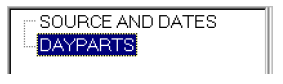
At the lower left of the script window, there are two buttons used to create a new daypart definition. Click on "New Indented" to create your first daypart, indented under the "DAYPARTS" heading.
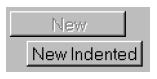
Creating More Dayparts
To create additional dayparts, click on any existing daypart in the left panel. Then click on either "New" (to create a new daypart following the selected daypart and placed at the same level) or "New Indented" (to create a new daypart that is indented under the selected daypart).
Naming A Daypart
When a daypart definition is first created, you can give it any name you like that is meaningful to you.
just created |
after editing |
The name is also shown on the right-hand panel. You can edit this "label" box if you prefer.
![]()
Rearranging Dayparts
To rearrange the order of items in a script, just drag them into the order you wish.