Online Fusion Data
Fusion Data Is Downloaded Automatically
Web/online fusion data is downloaded by TView on an as-needed basis. Once downloaded and saved in a location you specify with two paths, it is available to all users.
Setting Paths in “TVIEW.INI”
Two paths must be defined in the “[WEB]” section of the tview.ini file. Here is an example:
[WEB]
data=J:\online fusion\data\
vehicles=J:\online fusion\wbv\
Important Notes:
| • | TView will be saving data files to these locations, so the app needs to have write permission for them. |
| • | Since the contents of these locations are intended to be shared, both locations should be available to all users, not just an individual user. |
The “data=” Path
This location must be writeable by TView. TView will revise files in this location to note vehicles that have been identified for further use.
The location pointed to by this path contains a separate folder for each available month of data. This folder is named for the year and month, such as 1305 for May 2013. In each month’s folder are these data files:
categories.txt
PBC.bin
Usage.bin
Here is an example:
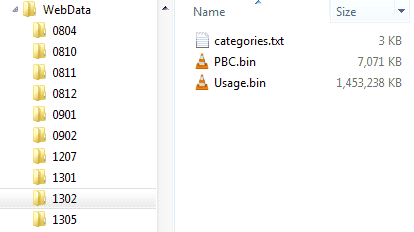
The “vehicles=” Path
This "vehicles" location must have permissions enabling TView to write. TView will construct data files for needed web vehicles and save them into the specified “vehicles” path. By having this as a common location more vehicles become available to all users.
The location pointed to by this path contains a folder for each available month of data. This folder is named for the year and month, such as 0902 for February 2009. In the month folder there is a subfolder for each web Parent, and inside that are .wbv files for each Channel-Brand. Example:
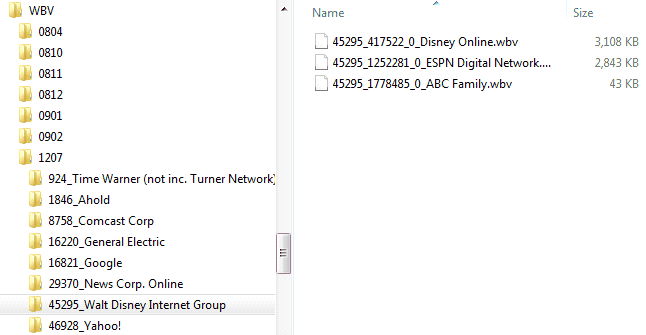
Questions? Suggestions?
Please contact Support at (646)638-0400 or tview@mediaocean.com.
